

In this Leiout tutorial you will learn how to publish a page. This tutorial will dive into the publishing wizard feature of the lei out builder. You will also learn how to append tags to a page as well as set the facebook and google preview for a page. Finally, this video will show you how to preview a page or view the live version of the page and how to Quick Publish after making changes to a published page. Enjoy!
When you want to publish a page for the first time, you will need to use the Publish Wizard which you can find under Settings in the Builder Mode.
Once you are in the Publish Wizard modal, you check the name of the page (which will be used as a shorter page label and feed title), and the title of the page. You can add a consistent end to your page titles by checking the box next to your page title. You will need to decide what this is going to be and save it in the Super settings.
You can also append any tags that you have already created to this page or even create a new tag to append to this page.
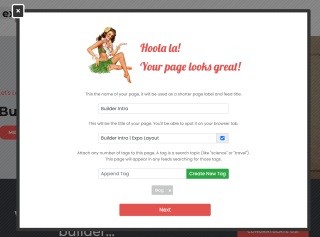
Next is the Facebook preview. You will want to choose a picture for the facebook share preview. The publish wizard will give you options for images that are present on this page. You can choose from these images. We will need to set this picture to the correct aspect ratio. You can notice that the ratio has already been set for you on the left hand side (it is set to 1.91:1). All you will need to do is hold and drag your cursor to crop the image. If you wanted to choose a different image, you can choose from the media library which has all the images from the entire site in it or your can upload a new image by pressing browse. When this is done, press crop and save.
Next for the share preview, you need to make sure your page title is correct. You want this to be human readable and do not want to append anything to this title. After the title you should set a short description. This description should be engaging, descriptive and accurate.
The publish wizard will give you helpful hints about the length of your description.
Next we will set the Google preview. You will notice that the name has been filled in for you already so you just need to set the description. you want this description to be engaging in a way that will be optimal for SEO purposes. This means including keywords that users might be searching.
Once you have complete the description, you can press publish!
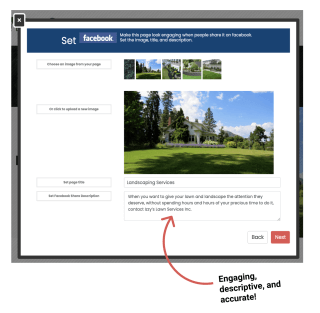
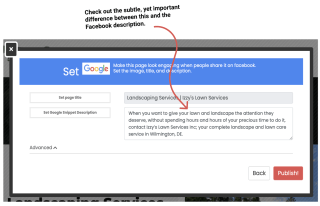
If you go back to settings in your Builder Mode you will now notice a new option: Quick Publish. This will only appear after you have published a page for the first time. When you are in the builder you are working on a draft. When you publish the page, you create a live version of the page and also start a new draft version. If you add more changes, you do not have to go through the publish wizard again, you can simply press Quick Publish. If you make any changes to the page, you will be able to see what those changes will look like if you preview the page (also found in Settings), but those changes will not appear on the live version until you press Quick Publish again.
One thing to note is that there is NO UNDO button. However, if you really feel like something has gone wrong, you can go to Settings --> All Settings --> Revert changes. This will restore the page to the last published version.
Helpful hint:
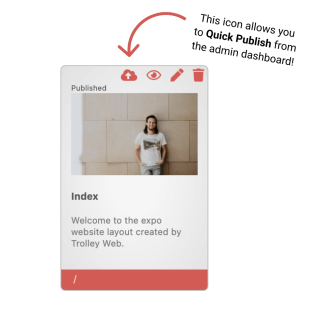
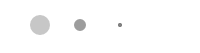
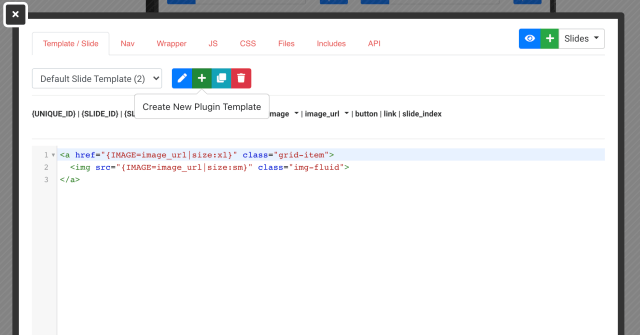
This article explains how to create multiple slide templates in one single plugin and an example of when it can be used!

This article explains how to install and use Google's translate javascript library and implement a button that brings up a translation prompt.
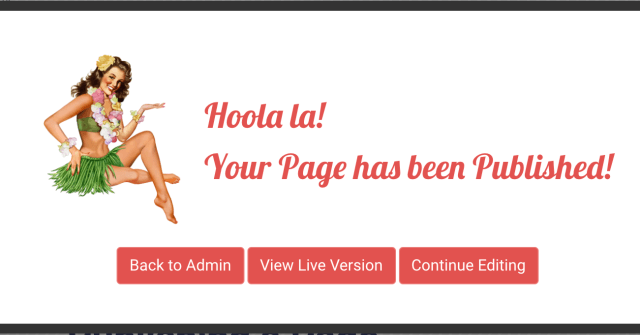
In this Leiout tutorial you will learn how to publish a page. Dive into the publishing wizard feature of the lei out builder. Learn how to append tags to a page, set the facebook and google preview, preview a page, view the live version of a page an...